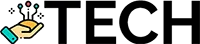How to Create a Desktop Shortcut for Your Favorite Website in Chrome
Create Desktop Shortcut To Website Chrome
Create Desktop Shortcut to Website: Chrome
It could be difficult to quickly and easily access your favorite websites. Having shortcuts created directly to your desktop can make this task a lot easier. In this article, we will take you through the step-by-step process to create a desktop shortcut to website on a Chrome browser.
Background
Shortcuts to websites on Google Chrome are widely used by people who have multiple webpages open regularly. It eliminates the need of searching for the webpage each time they access the internet.
Importance
By creating shortcuts to your favorite websites on Google Chrome, you will be able to access the sites quickly without having to type in the URL each time. Moreover, you can customize the desktop shortcut by adding custom icons. This will make it easier to distinguish between the webpages.
Applications
Creating desktop shortcuts to websites on Chrome is a simple process. Here's how you can do it:
Step 1:
Open the Chrome browser, navigate to the website and open the page you want to create a shortcut for.
Step 2:
Click on the 3-dot menu in the top-right corner of the browser. Select 'More tools' from the menu.
Step 3:
Select 'Create Shortcut' from the list of options.
Step 4:
A dialog box will appear that allows you to customize the name and location for the desktop shortcut.
Step 5:
Click on 'Create' to complete the process.
Potential Challenges
The biggest challenge when creating the desktop shortcut may be the need to manually select the site's icon. This can be tricky as the icon must match the website's identity. Furthermore, some websites may not provide a suitable icon for the desktop shortcut.
Final Word
Creating a desktop shortcut to websites on Chrome can come in really handy for people who regularly visit multiple webpages. We hope this article helps you in creating the shortcut with ease.
Happy Computing!